
Click the button to download the Zip archive containing the Windows version of the Baby Einstein Desktop application to your desired directory.
If Your Baby Einstein Desktop Does Not Display, Follow These Steps: Go to the Start menu. Select "Settings" and then "Control Panel."
On the tabs at the top of the "Display Properties" window, select "Background." (On Windows XP, select “Desktop”) On the "Background" pulldown list, select "Baby Einstein Desktop" and click OK. To Change Wallpaper or Uninstall the Baby Einstein Active Desktop on a PC: To change wallpaper, follow the instructions above to open the Control Panel and deselect "Baby Einstein Desktop "
To uninstall the program, go to your computer's control panel, then to “Add or Remove Programs” and select “Baby Einstein Desktop.” Note: Dialog Box Alert When Connecting to Internet With Flash Player versions 8 and later, a dialog box may appear when the desktop tries to connect to the Baby Einstein website. At your discretion, you can change your Flash Global Security Settings to allow the connection. View the Adobe Flash Player TechNote to learn more. |
The Baby Einstein Desktop application will work on MAC OS X. (This download requires the latest version of StuffIt Expander, available for free download.) Click the button to download the Macintosh version of the Baby Einstein Desktop wallpaper. The download will appear in a directory of your choice.
Click on the Screentime icon and select “Show Desktop Icons.” (Note: When icons are shown, clock interactivity will not function.) Choose “Make Wallpaper Interactive” from the Screentime menu to switch to the interactive wallpaper. To Quit or Uninstall the Baby Einstein Desktop on a Mac:
To uninstall the interactive desktop move the red desktop icon to the trashcan and reset your original desktop in the system preferences. Note: Dialog Box Alert When Connecting to Internet With Flash Player versions 8 and later, a dialog box may appear when the desktop tries to connect to the Baby Einstein website. At your discretion, you can change your Flash Global Security Settings to allow the connection. View the Adobe Flash Player TechNote to learn more. |
|
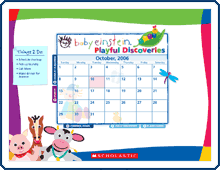

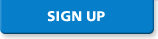
 After downloading, go to the directory where you downloaded the archive. Double-click on the downloaded file ("Baby_Einstein.zip") to open the archive. (On some systems, the file will automatically appear on the desktop as “Baby_Einstein_setup.”)
After downloading, go to the directory where you downloaded the archive. Double-click on the downloaded file ("Baby_Einstein.zip") to open the archive. (On some systems, the file will automatically appear on the desktop as “Baby_Einstein_setup.”) Next, double click on the Baby Einstein Desktop file ("Baby_Einstein_setup.exe or Baby_Einstein_setup"). A dialog box
will open. Click the button that reads "Extract All." (Do not click the "Run" button. The wallpaper will still install, but the exclusive wallpapers will not be accessible) Then follow the steps for the installation.
Next, double click on the Baby Einstein Desktop file ("Baby_Einstein_setup.exe or Baby_Einstein_setup"). A dialog box
will open. Click the button that reads "Extract All." (Do not click the "Run" button. The wallpaper will still install, but the exclusive wallpapers will not be accessible) Then follow the steps for the installation.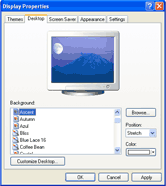
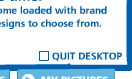 To close the active desktop choose the "Quit Desktop" option inside the Control Panel
To close the active desktop choose the "Quit Desktop" option inside the Control Panel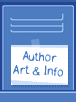 Go to that directory and double-click on the file “Baby_Einstein.sit” to create a new file called “Baby_Einstein”. (On some systems this step will happen automatically.)
Go to that directory and double-click on the file “Baby_Einstein.sit” to create a new file called “Baby_Einstein”. (On some systems this step will happen automatically.) Open “Baby_Einstein” and the Baby Einstein Desktop application will install. Click OK.
Open “Baby_Einstein” and the Baby Einstein Desktop application will install. Click OK.